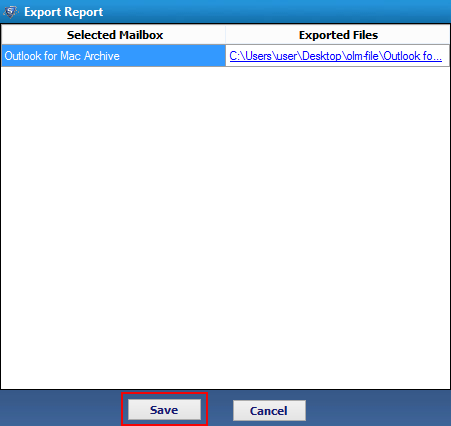View the simple and easy steps to convert OLM to EML file with all mail attributes like contacts, notes, calendar etc.
Step 1: Start the Software.
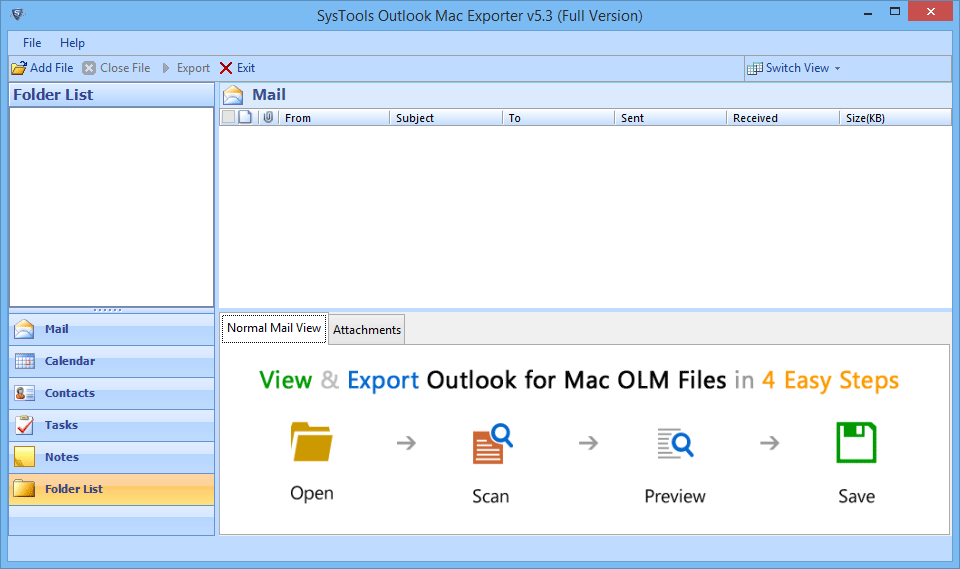
Step 2: Click on "Add File" button to add files.
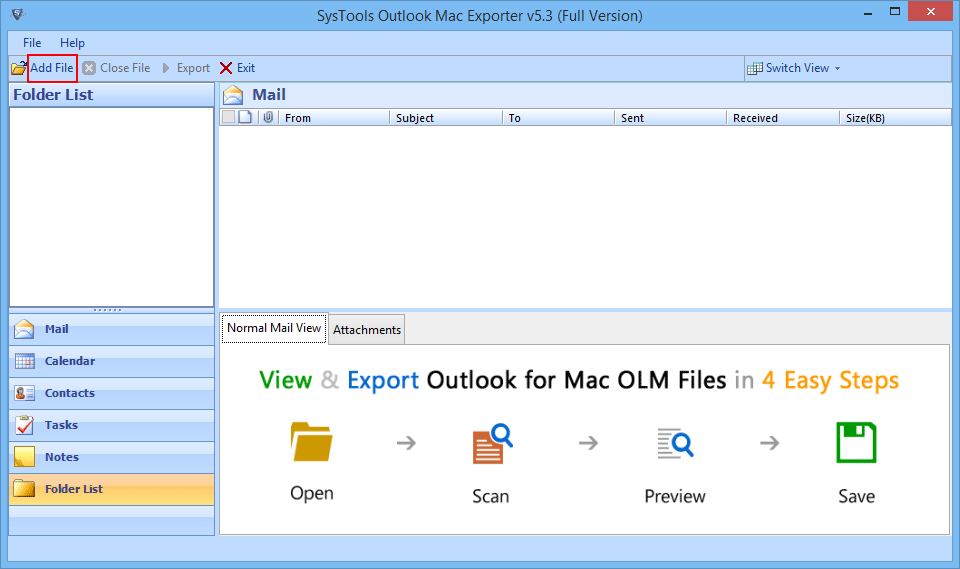
Step 3: Now click on "Browse" button in the popup. And select files from the local machine.
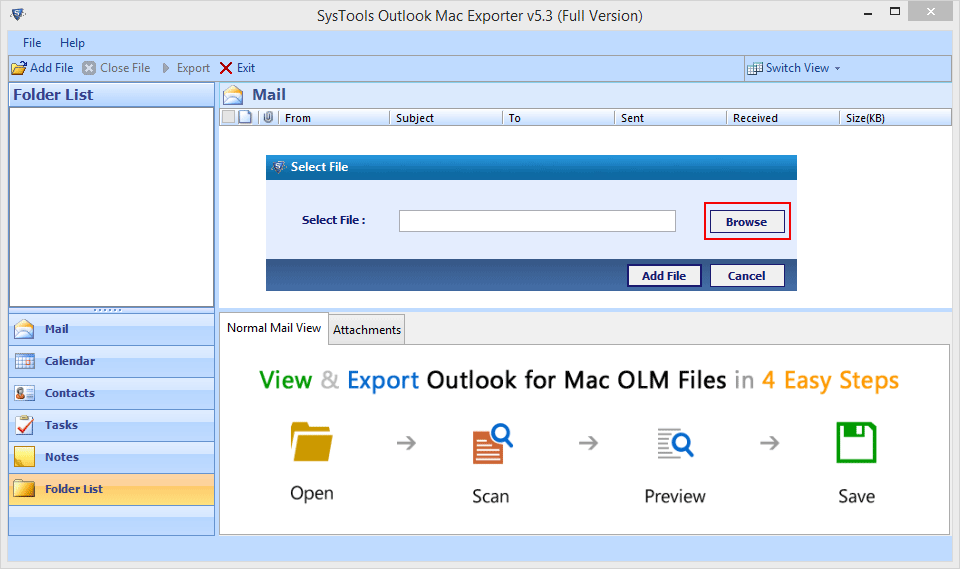
Step 4: Select the files from local machine. To start the process further.
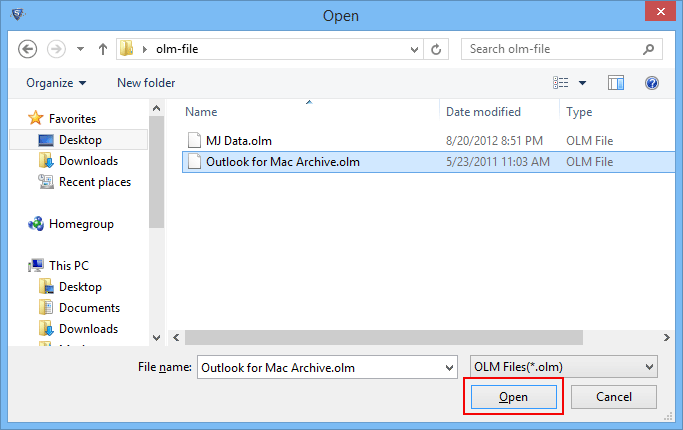
Step 5: And then click on "Add file" button in the pop-up.
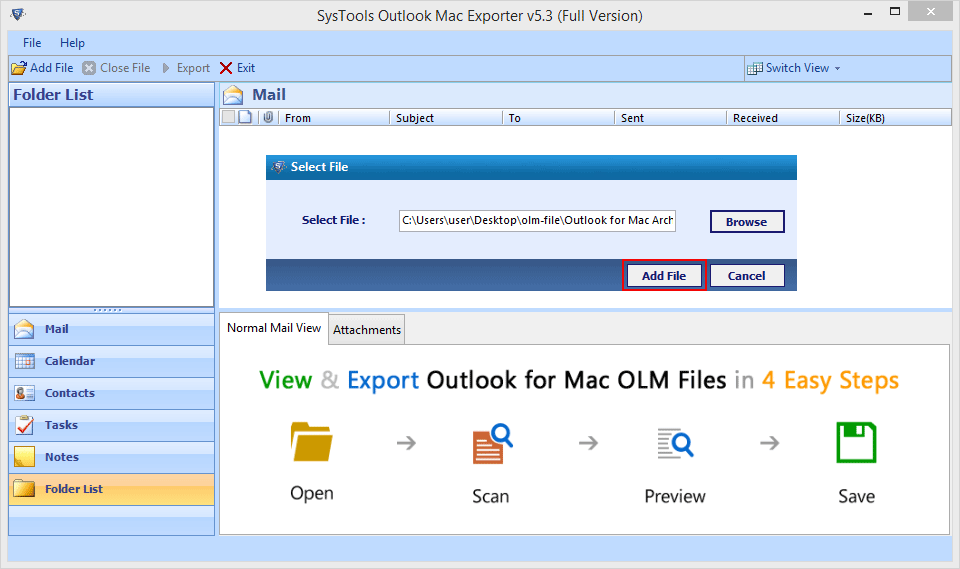
Step 6: Now the software automatically starts the scanning process of selected files.
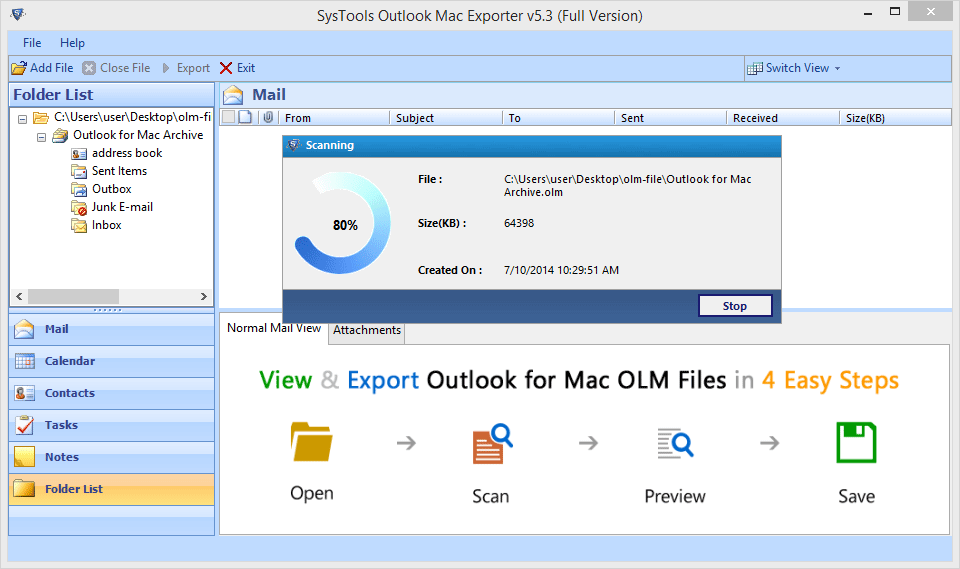
Step 7: The Software gives an option now to save scanned files within the software or not. Select as per need.
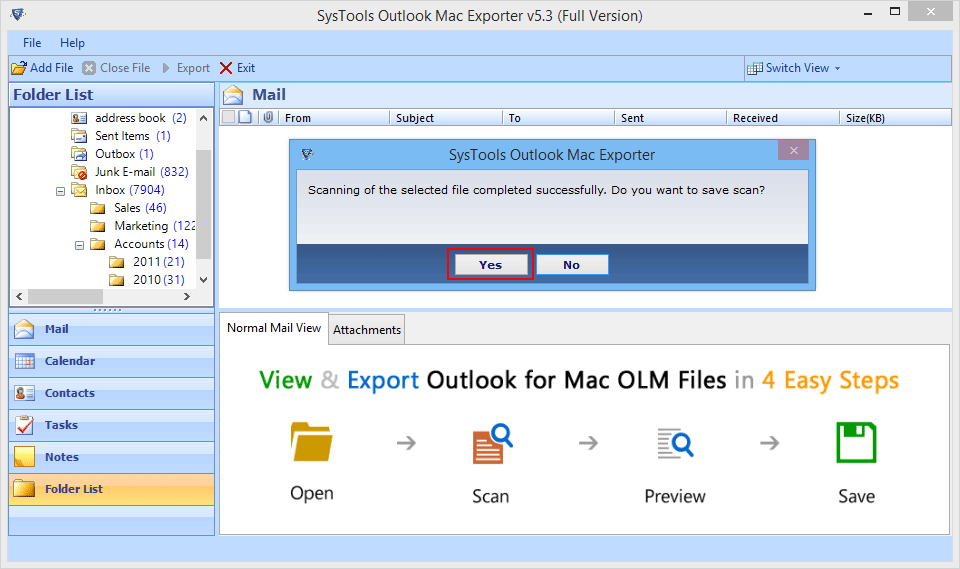
Step 8: The selected files will be appeared on the screen.

The software allows two alternatives for viewing the mail items:
1. Normal Mail View
2. Attachments View
Step 9: You can also change the screen view from horizontal to vertical or vertical to horizontal using "Switch View".
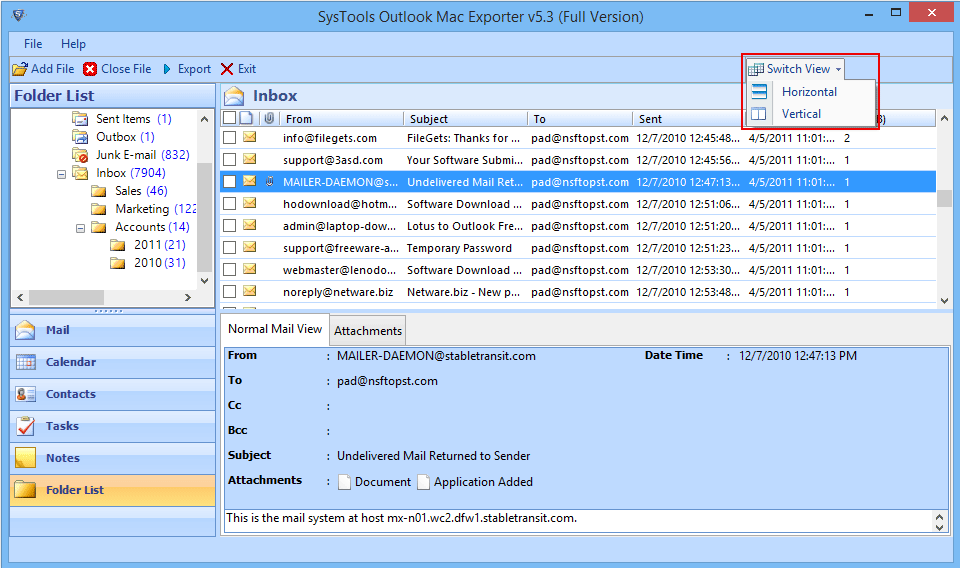
Now we have two methods of exporting files:
1. Export selected email.
2. Export selected folder.
Step 10: Select any email to Export Selected Email. And right click on the selected item and then "Export".
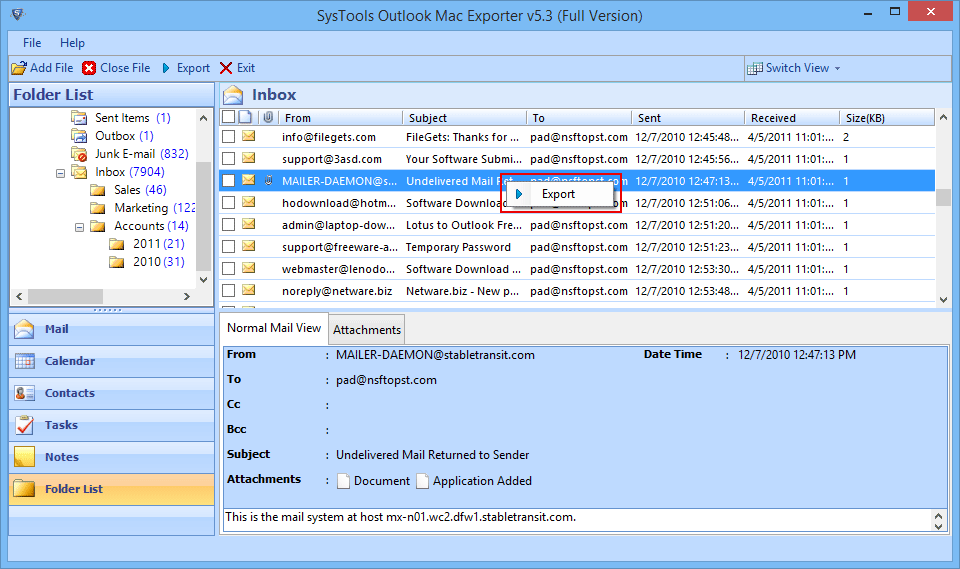
Step 11:Now select EML file format from the three options given. Click on the "Browse" button to save the resultant file according to your choice and then click on "Export" button.
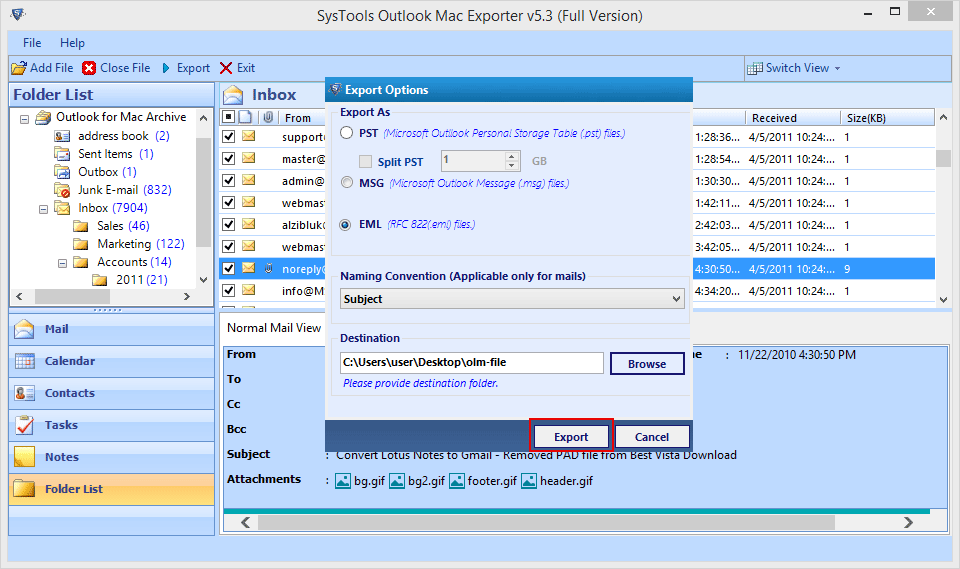
Step 12: Software will display the live status of the exporting process with Folder Name, Item Count & Destination Path of exporting files.
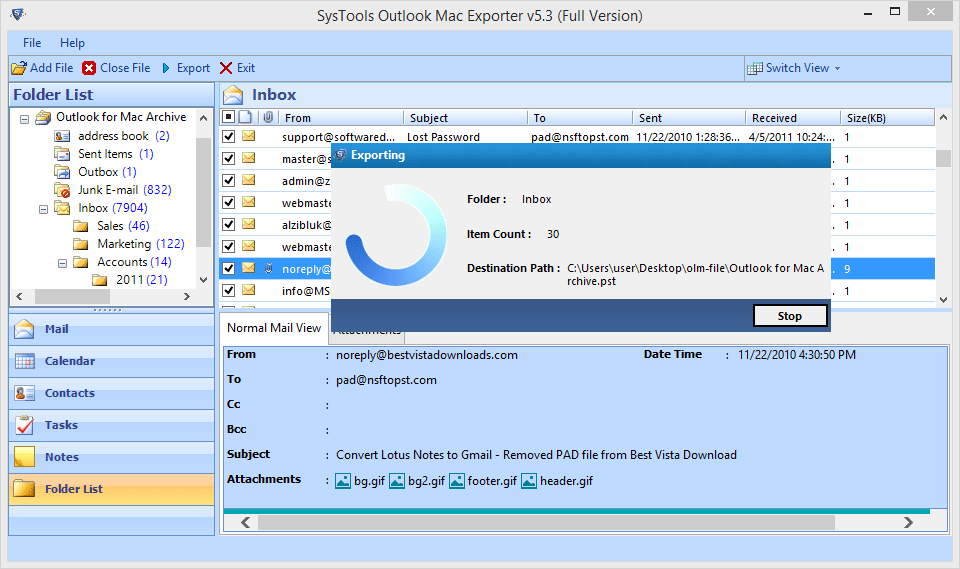
Step 13: A pop-up message "Export Process Completed Successfully" will appear and to finish the process click "OK".
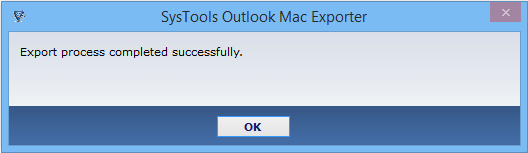
Step 14: After the whole process user can also save the export report of the process by clicking save button.
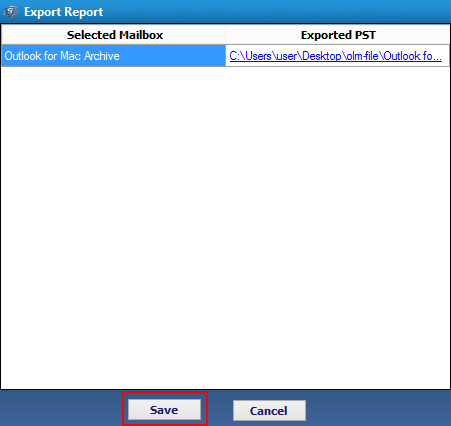
To Export Selected Folders:
Step 1: To export selected mail folder, Click on "Export" button from the navigation bar.
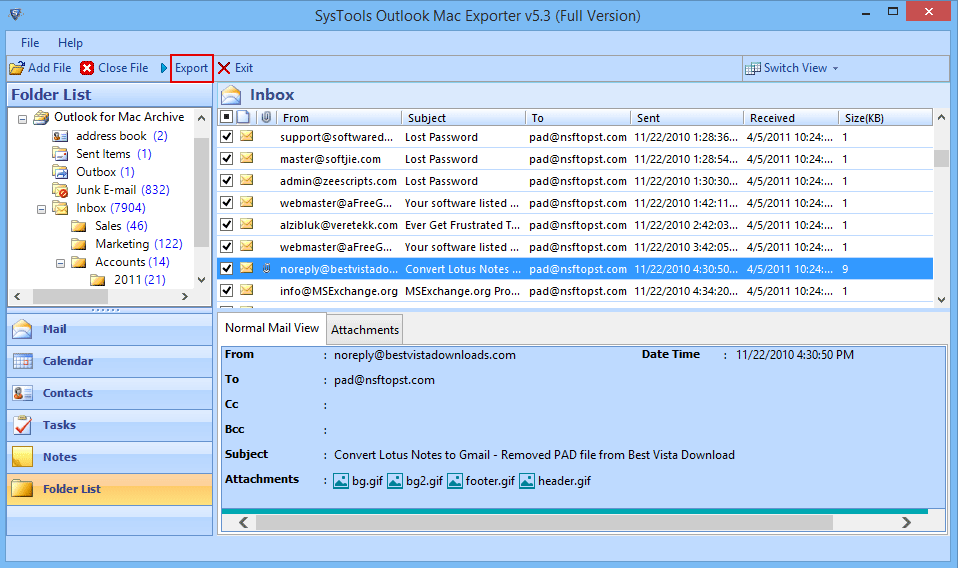
Step 2: Select the EML option:
a. Select Folders- Choose that folder which you want to export.
b. Naming Convention- Describe a naming convention from the list for the emails to be exported
c. Browse Destination- Choose the place where you want to save exported EML file.
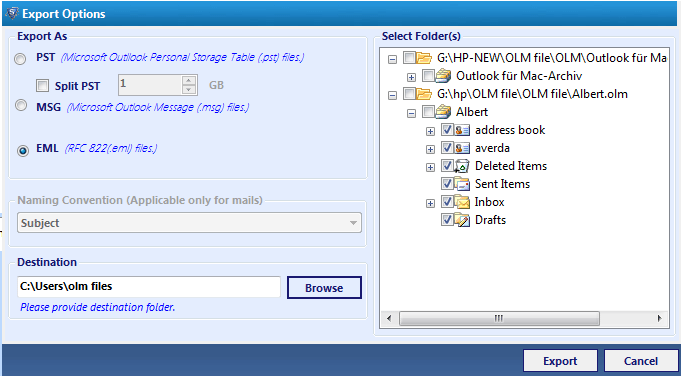
Step 3: Now the software shows the exporting process with folder name, item count and destination path.
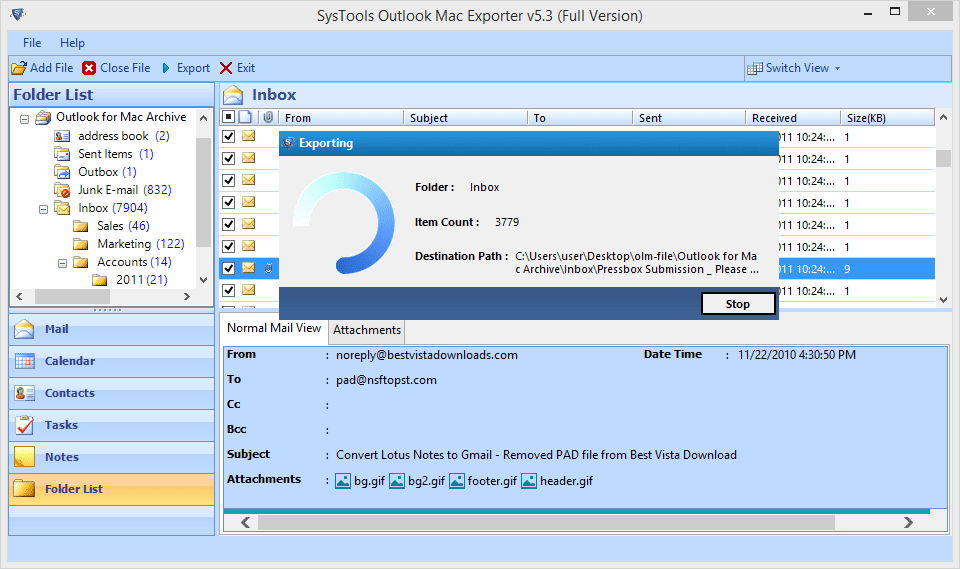
Step 4: Save the report of exported files into CSV format for the future references.