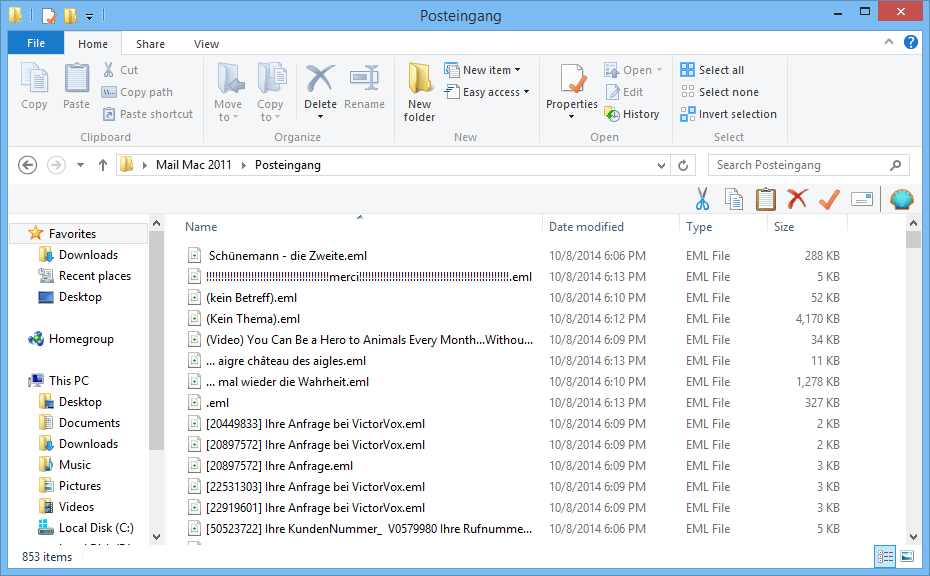Steps for the recovery of damaged OLM files along with Conversion from Outlook 2011 emails into EML format
Step 1: Run the software and click on "Open" button.
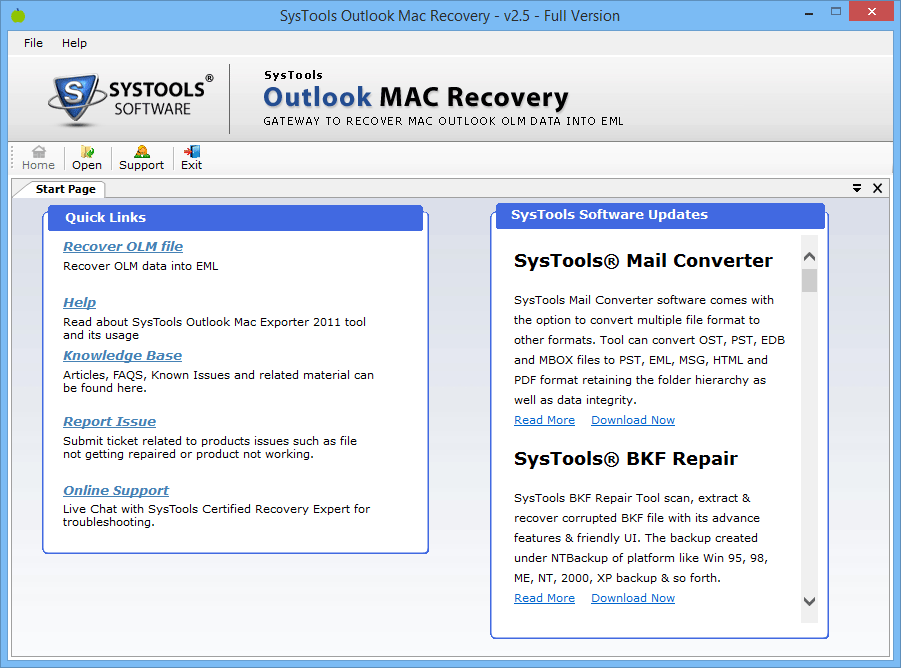
Step 2: Click on "Browse" button to select the Mac file from the machine.
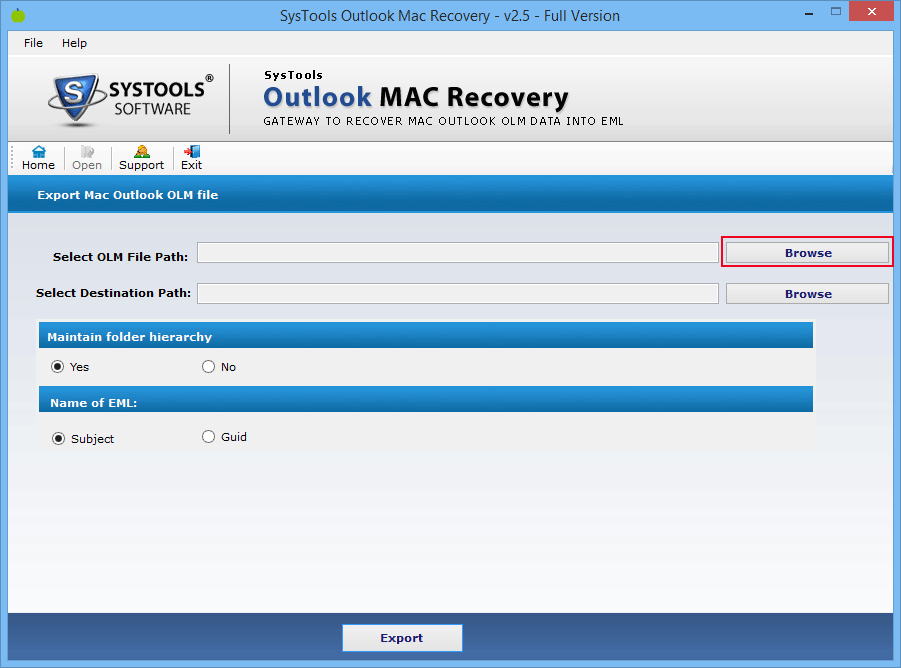
Step 3: Select the file and click "Open" button.
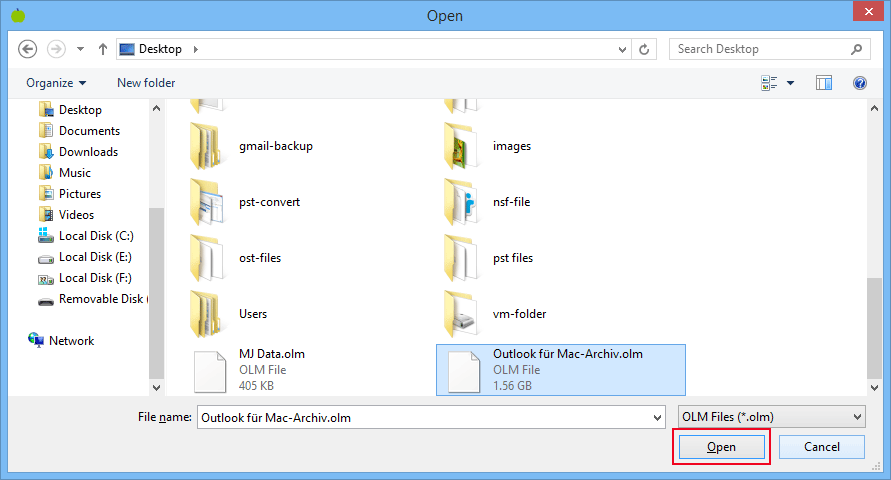
Step 4: Now click on the next "Browse"button to select destination path where you want to save resultant file.
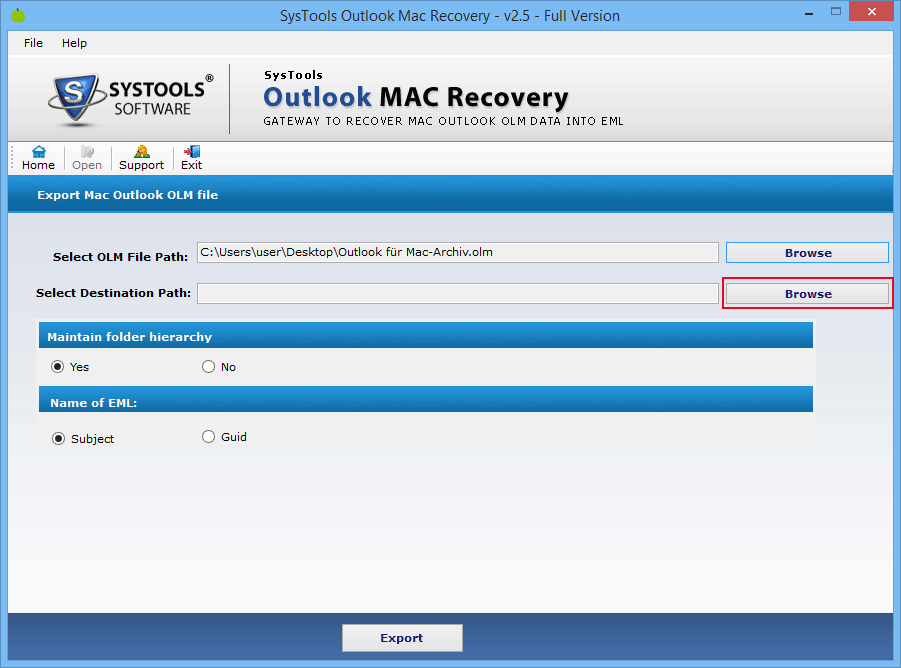
Step 5: Select the required location where you want to save the resultant file after the process option.
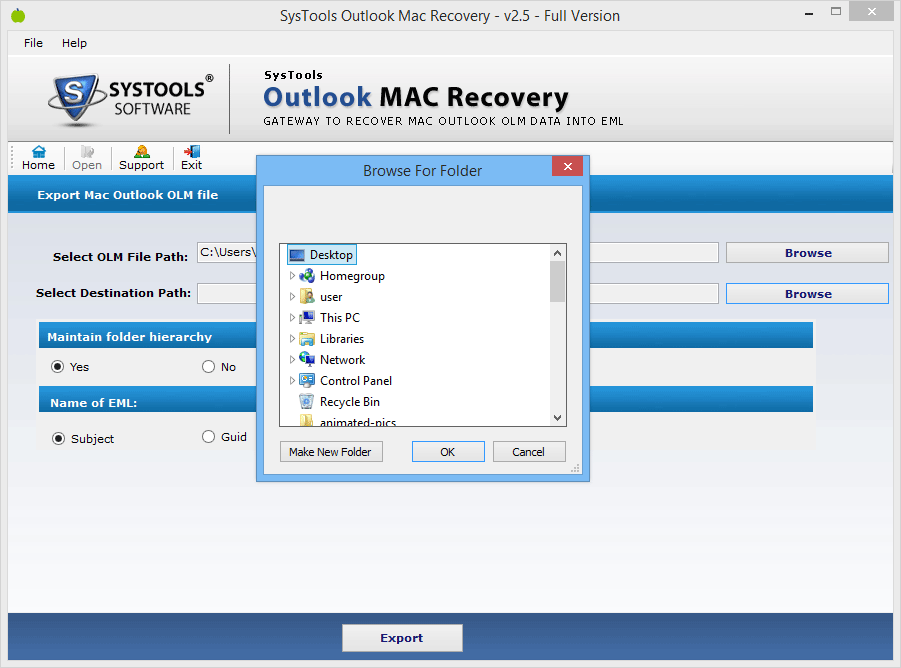
Step 6: To Maintain the order of folders, select "yes" else select "No".
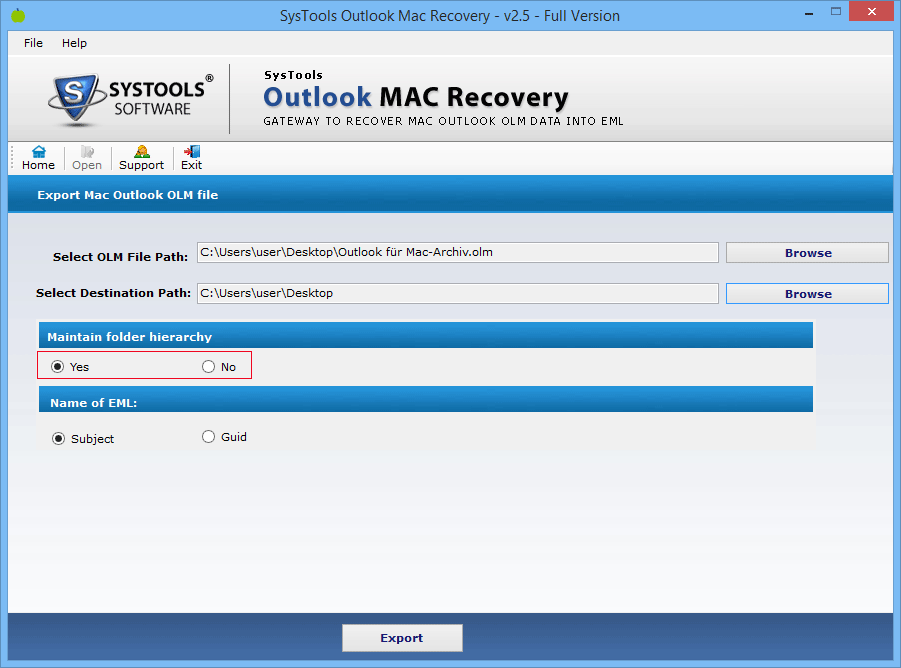
Step 7: "Name of EML" option is available to select "subject" to keep the same name while the conversion or "GUID" to create the garbage user ID in the EML file.
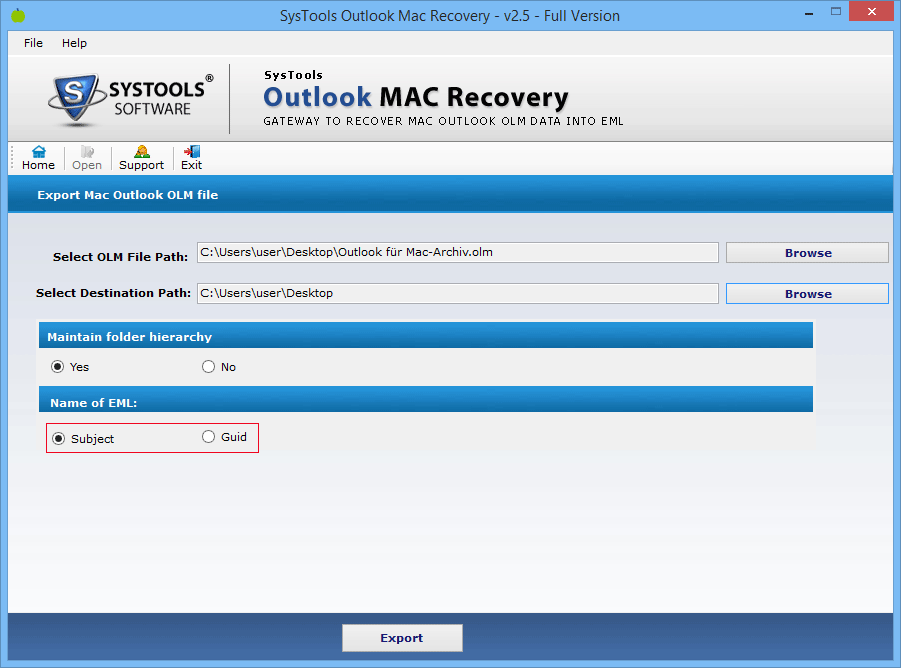
Step 8: Now click the "Export" button.
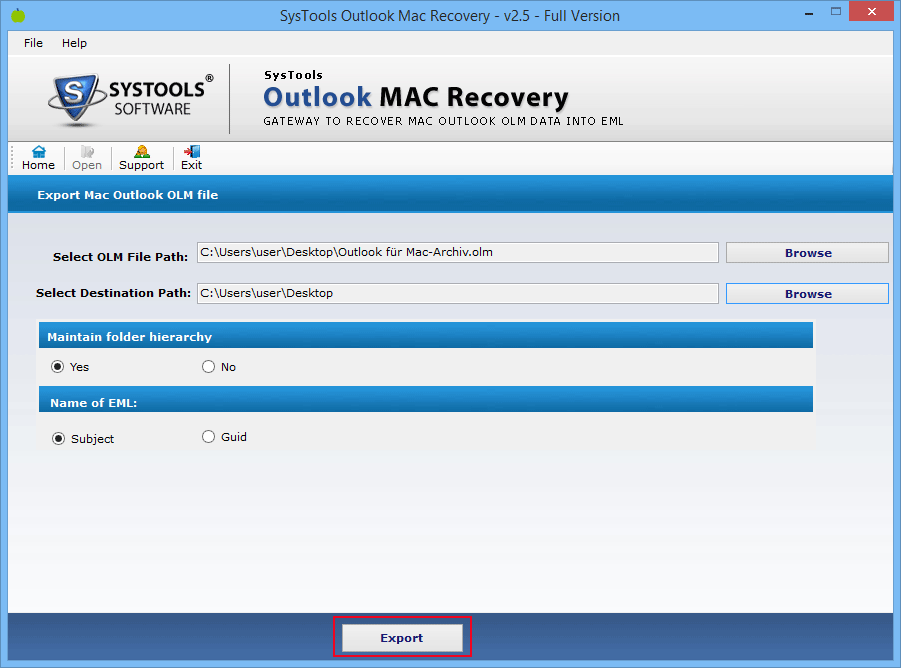
Step 9: And the process will start and you will see the live status of the conversion process with Exported Mail Count, Current Folder Path, Current Folder Processed, Current Mail Subject.
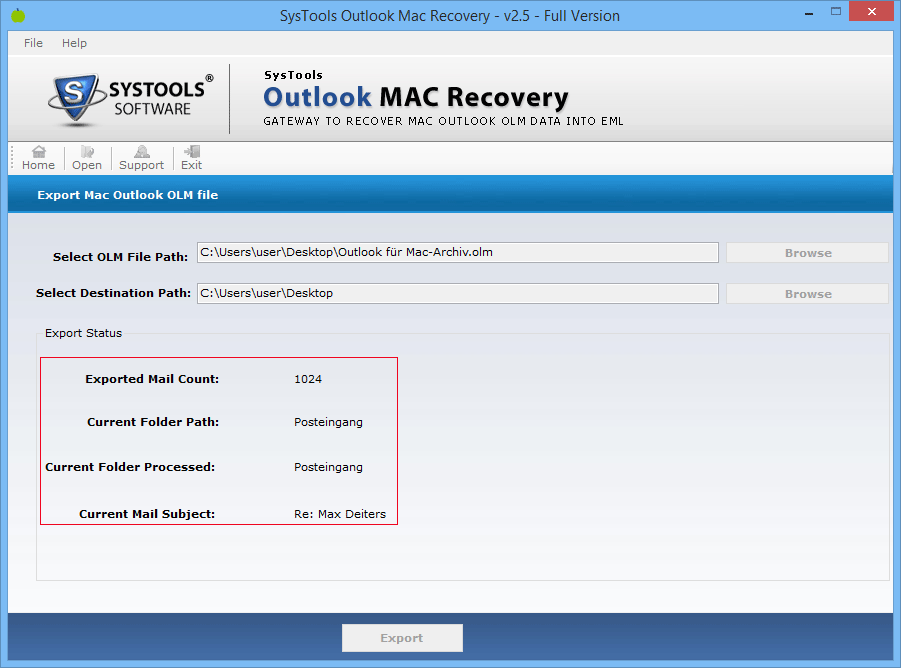
Step 10: After the Process completion the message will display on screen with the path of the converted files.
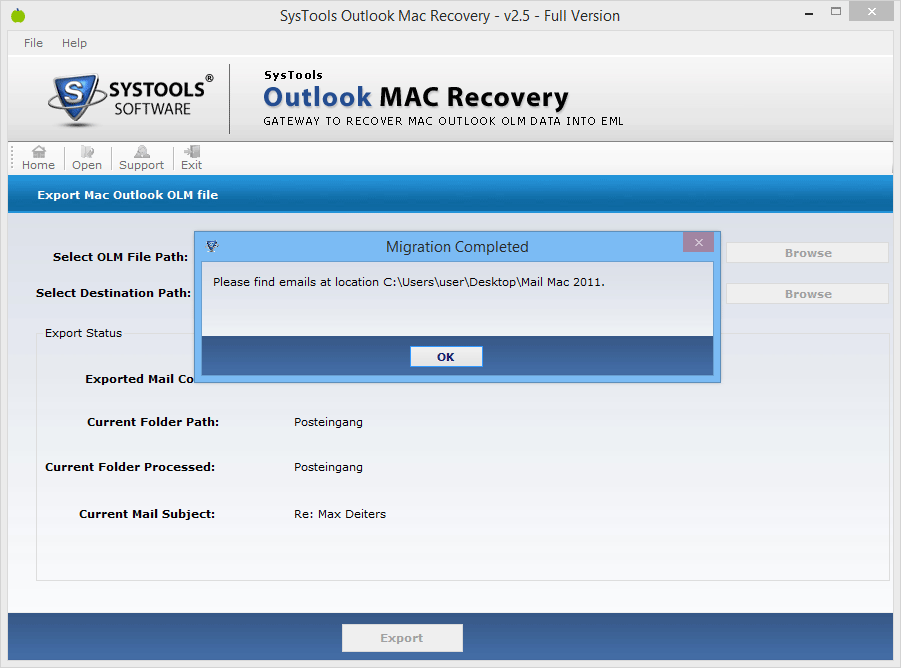
Step 11: At the final step, the location will display where you had saved the EML files.